There are many different types of software available to monitor your website’s analytics, and most of them specialize in a few key metrics.
While this blog is not going to explain to you all the different types of software available (a simple Google search will do that trick), this blog will explain the benefits of using quite possibly the most important tracking software – Google Webmaster Tools.
After all, wouldn’t utilizing Google’s own analytics make the most sense when you are trying to increase your search traffic on Google?
Once you gain access to your Google Webmaster tools you will be inundated with a plethora of information.
Tip: be sure to claim ownership of both the ‘www’ version and the ‘non www’ version – instructions for claiming ownership of GWT can be found here: https://support.google.com/analytics/answer/1142414?hl=en
Don’t get overwhelmed, this blog will show you the most important things to pay attention to, and why you should do it.
So here are 9 things to pay special attention to inside GWT:
1. Site Dashboard
This is the first thing you will see when you sign in and click on your website inside your GWT. The Site Dashboard is where you will see a quick breakdown of how your site is performing. It will show you any crawl errors you may have (more on that later), how many search queries you have had, as well as how your sitemap is performing, if you submitted one (more on that later, too).
2. Site Messages
If Google wants to send you a message, this is where they will send it. You can get alerts ranging from ‘increase in not found errors’ (more on that later), unnatural links detected, and many other messages.
3. Structured Data (schema.org)
This helps Google understand the content of your site, which will allow them to display rich snippets in search results – more info can be found here: http://schema.org/
4. Search Queries
Here you will learn what people are typing into Google to find your site. You can use this information to write engaging content around certain keyword topics, find opportunities for new keywords you didn’t know existed, etc.
5. Links To Your Site
This is where Google will show you who is linking to your site. You can use this information to see if there are a lot of spam-like, low quality links pointing to your site that may be harming your search performance, or just to gauge who is linking to your site to better understand your market.
6. Manual Actions
Check this section once in a while to see if you have a manual webspam action assessed to your site. 99% of the time you won’t (if you’re doing things right), but if you find a manual webspam action, pay attention to your ‘links to your site’ section as it may be a sign that you are gaining too many low quality links.
7. Crawl Errors
If Google is having trouble crawling your site, this is where you will see this problem. It is common to have a few errors every now and then, but if it’s consistently showing a high number of errors, you may want to look at the structure of your site to make sure it was built properly.
8. Fetch As Google
Google’s webspiders continuously crawl sites, day and night. With this feature, you can fetch your site if you have made any recent changes, or simply want to see how your site renders in search.
9. Sitemaps
This should be the first thing you do when you gain access to your GWT. You can use a site such as https://www.xml-sitemaps.com/ if you want to have a sitemap created for you quickly. Once you have your sitemap.xml file, head to the Sitemaps section of GWT and click the ‘add/test sitemap’ button in the top right. Anytime you make big changes to your site, it is also beneficial to create and submit a new sitemap.
Inside GWT, there are plenty more pieces of data/information inside GWT that we do suggest paying attention to, as well; however, these are our 9 most important parts of the ‘Google Puzzle’.