Are the Google reviews for your business disappearing?
Managing a Google Business Profile listing only to have your hard-earned reviews go missing can be incredibly frustrating. Spending time and effort building up a solid base of reviews only to have them mysteriously disappear is enough to ruin a day, but we’ve got good news.
First of all, you’re not the only one this has happened too, and secondly, we’ve got the solution for what you can do to bring them back.
Why Might My Google Reviews Be Missing?
One common reason Google lists for removing reviews is a violation of policy. What does that mean? Perhaps Google suspects you have been soliciting reviews from your clients or that the reviews listed are fake – two huge violations when it comes to the world of Google reviews. Google can detect fake reviews through various signals.
Another possibility for a missing review or two could be that the customer who wrote the review may have deleted their Google account. Obviously, this is completely out of your hands, but we feel your pain.
Yet another reason for missing reviews may be that something is askew with the way that review was submitted. For instance, someone may have left a review on your listing but forgot to include a star rating. That missing star rating could have been the reason the review didn’t show up right away, or ever.
What Exactly Can I Do About Lost Google Reviews?
Here’s a step-by-step guide on what you can do about your lost or missing Google reviews:
1. Using a Google Chrome browser, paste this link into your address bar: https://support.google.com/business/gethelp. Check to be sure you’re logged into your Google account inside the Chrome Browser attached to the Google Business Listing you are processing. (If you only have one account, you’re probably good to go – but this is important to remember if you have multiple accounts.)
2. The Step 1 Box will ask you: What can we help with? You then need to answer the questions given.
a. Which business do you need help with? Choose your Google Listing from the options if more than one is listed.)
b. Tell us what we can help with. Type “Google Reviews Missing.” Then click Next Step and select “Review Missing.”
3. The Step 2 Box says Resources. Click on NEXT STEP.
4. The Step 3 Box says Contact options. Here, simply choose your Preferred Language, then click the Email button.
5. After clicking the Email button, another page will show up. Fill in the relevant information: name, email address, phone number, relationship with the business, business name, business address, and business profile ID.
6. Not sure how to get your business profile ID? No worries, it’s a few quick clicks away. Go to Google Chrome and search for your business listing. Be sure you’re logged into your Chrome Browser with the email address that is associated with the Google Business Listing. On the results page, your business page will appear – see the screenshot below. Click the three dots in the upper right corner, and then select Business Profile Settings.
On the Business Profile Settings, click on Advanced Settings.
Next, under Advanced Settings, click copy ID to copy the Business ID Profile.
7. You will also be asked to answer the following questions:
– Has the profile recently been suspended or disabled?
– Does the profile belong to an elementary or a secondary or high school?
– How many reviews are missing from the profile? (Give your best approximation here. It’s OK if you aren’t certain.)
– Are new reviews being published on the profile? (Again, it is fine to say you do not know if you aren’t sure.)
– What’s the time frame in which the reviews have gone missing? (Make your best guess if you do not know.)
– Reviewer’s name, if known
– Describe your issue, being as detailed as possible
– Related Case ID(s), if you have attempted to rectify an issue in the past. (If not, leave it blank.)
Once you have answered these questions to the best of your knowledge, click Submit.
You may want to take a screenshot for easy access to this information in the future and to have your Case ID for future use.
8. From there, the process typically takes approximately two weeks. You will receive an email message from Google thanking you for reaching out to Google Business Profile support and telling you what they believe the reason for the missing Google reviews may be.
9. You can reply stating: The resources provided did not help me to resolve the issue. Please tell me how I can get my reviews reinstated to show up. Someone from Google should send you a reply letting you know they have escalated the issue to a specialist. You can respond by thanking them for their assistance and asking: Where can I expect to receive a reply from a specialist?
Say Welcome Back to Those Missing Reviews
If things go well, you should see the missing Google reviews start showing up about two weeks after you start the process. Sometimes, you may even receive a call from a Google rep who will explain the reason the reviews are now live.
To stay in good favor with Google, take time to send a follow-up email thanking them for their time and service. A little kindness always goes a long way, and it’s always important to keep in mind that there are real human beings working behind the scenes and screens at Google and elsewhere.
Let us know how this process goes for you, or if you have any questions along the way.
At RODA marketing we believe what matters most is the success we help you create – because your success is our success.
Contact us today or call us at 888-653-0331 to discuss your business needs and projects.